Embedded Configuration
Administrators can create customized versions of ExpeDat Desktop which are pre-configured with certain default or locked settings. This can be used to assist novice users with setup or limit user access to potentially disruptive settings. For example, if you are running your server on a port other than 8080, you may wish to change the default server port to match that of your server.
None of the performance related settings require adjustment in a typical installation. Incorrect settings may severely degrade performance or disrupt the network. Take the time to understand what these Settings do before experimenting with them.
To create a custom configured ExpeDat Desktop, first make a copy of the application binary and change its name. Then drag the ExpeDat Desktop copy onto the DropDat master application. The Windows version of DropDat must be used to edit the Windows version of ExpeDat Desktop, and the Mac version of DropDat must be used to edit the Mac version of ExpeDat Desktop.
⚠ macOS 13 (Ventura) has a bug which prevents .app and .exe entities from being dragged onto any application, including DropDat. As a workaround, place the DropDat master in your Dock and drag ExpeDat Desktop to the Dock icon for editing. You may also launch DropDat by double clicking on it and then drag ExpeDat Desktop onto the DropDat window.
⚠ Windows systems with EnableCertPaddingCheck enabled are not compatible with embedded configurations and may prevent "ExpeDat Desktop.exe" from running when embedded settings are present.
If any settings are already embedded in that application instance, they will be displayed. The example below shows settings for a fresh (unconfigured) copy of ExpeDat Desktop.
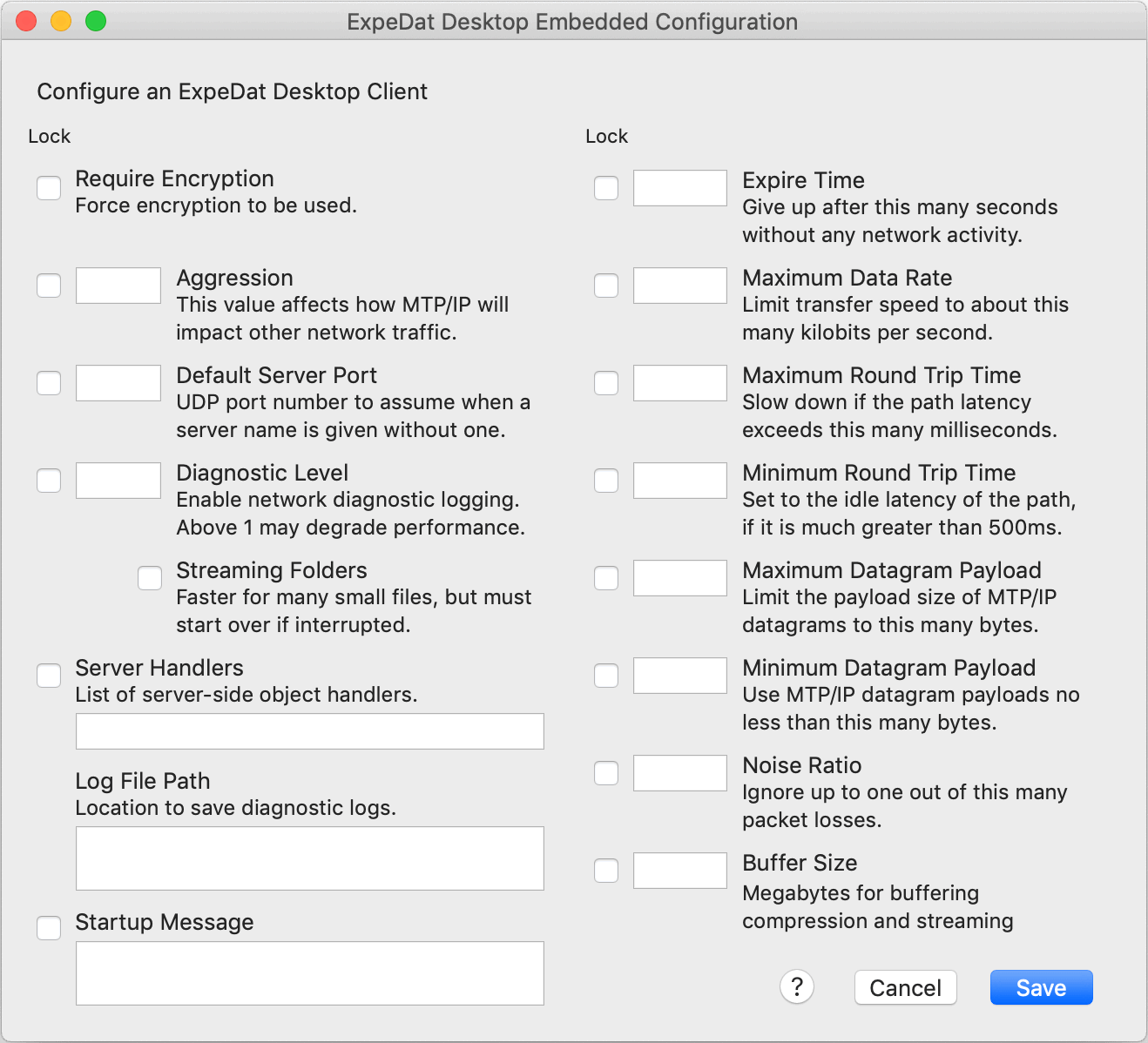
See the Settings section for definitions.
The chapter about distributing DropDat droplets also applies to pre-configured ExpeDat Desktop applications. Note that macOS "ExpeDat Desktop.app" bundles must be copied or compressed using Apple software to ensure that both the Gatekeeper signature and embedded settings are preserved.
Defaults
Values entered into the text fields will be recorded in the ExpeDat Desktop client executable as defaults. Users will be able to view these settings using the Options dialog, and may change them unless they are locked. One exception is "Startup Message" which cannot be changed from within ExpeDat Desktop itself.
Locking Settings
Clicking the checkbox next to a setting will prevent the user from changing this value via the Options dialog. You can lock a setting without specifying a value, in which case the application default will be used.
Considerations
Remember that the settings you create here may not be appropriate for all network environments. You may wish to provide end-users with multiple configurations for different use scenarios, and name them appropriately.
If you set Log File, remember that it will be necessary to periodically clean out the log file or it may grow very large. Make sure you choose a pathname that you know will exist on the end-user's system.
Settings are embedded into the application executable and only apply to that executable. End-users running a different copy of ExpeDat Desktop will be subject to that copy's settings.