Web Integration
ExpeDat Desktop functions can be automated, bookmarked, and linked through the use of expedat:// URLs. These may be embedded in web pages, documents, scripts, and on-disk links. You may also copy and paste URLs into Server field of the ExpeDat Desktop window. Web applications can control ExpeDat Desktop and monitor the progress of transfers using the HTTP API. See the Web Integration chapter for details on using expedat:// URLs and interacting with web pages.
expedat:// URLs
The easiest way to create an expedat:// URL is to browse to the desired remote location and click the ![]() button. This will generate an expedat:// URL, display it in the message box, and copy it to the system clipboard. You can then save or send this URL and return to this location by clicking it or pasting it into the Server field. You can also create a link to a file for downloading or a folder for uploading. See the Bookmarks sections of the Getting and Sending pages for details.
button. This will generate an expedat:// URL, display it in the message box, and copy it to the system clipboard. You can then save or send this URL and return to this location by clicking it or pasting it into the Server field. You can also create a link to a file for downloading or a folder for uploading. See the Bookmarks sections of the Getting and Sending pages for details.
When an expedat:// URL is activated, it has the effect of entering information from the URL into the ExpeDat Desktop interface and clicking a button. The server, remote path, username, and password are taken from the URL or a prompt and used both in the action and to update the interface. If the URL requires encryption, the encryption checkbox will be set. However, compression settings from a URL only apply to that that single action.
If the URL does not specify a port, then the Default Server Port from the Network Options will be used. Because that setting might change independent of the server's configuration, it is recommended that URLs always specify a port number.
If multiple URLs are activated, they will be acted upon in the order they are received by ExpeDat Desktop. For URLs requiring authentication, each one will prompt separately in the order they are received.
When prompting for authentication, the dialog box will show the server, path, and type of action being requested. Downloads will be placed in the Default Folder specified in the Setup Options.
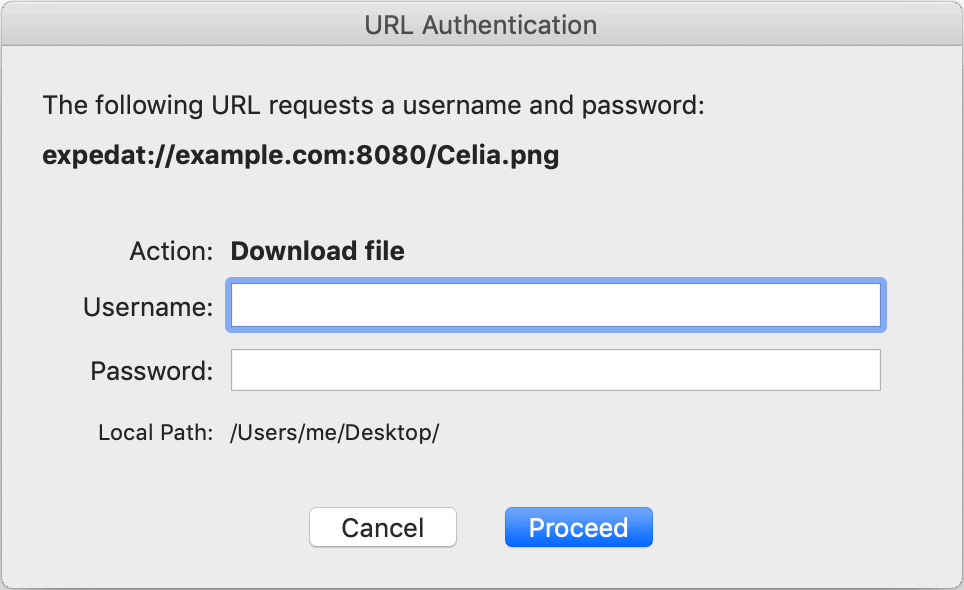
To prevent execution of unauthorized actions, you must confirm any URL action which lacks necessary credentials. If the URL specifies an object handler, that will be displayed in the dialog as well. "List Folder" actions with an object handler will set that handler as the default if its included in the current list of available handlers. Otherwise a URL specified object handler will apply only to this one transaction.
HTTP API
Web applications may interact directly with ExpeDat Desktop using HTTP methods. Applications can check whether the client is running, launch expedat:// URLs, and monitor their status in real-time.
To ensure system security, only applications running on the local system may access the ExpeDat Desktop HTTP API and user permission is required. When a new web application tries to send commands, a prompt similar to the following will appear:
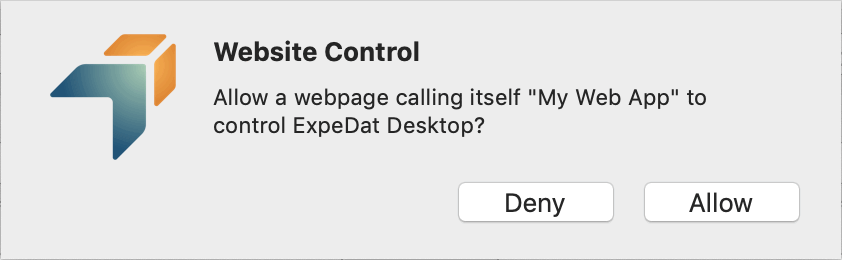
Click "Deny" or "No" if you do not recognize the webpage description or were not expecting a file transfer at this time. Click "Allow" or "Yes" only if you want to allow the webpage to upload and download files. Webpages using ExpeDat Desktop can only download files to your current Local Path and can only upload files you select.
This authorization prompt may be repeated after ExpeDat Desktop is restarted or the webpage is reloaded.